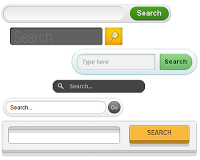 Google Custom Search is one of those tools whose list of Plus points is nearly endless. From providing super relevant search results to options for On-Demand Indexing. GCS is a boon for all Blog and Website Owners.But the one thing that doesn't fit in place is its exceedingly over simple Search Form ,that again with Google Watermark. In this post I will be telling you how to change the Look of your GC Search Box with a CSS3 search Box.
Google Custom Search is one of those tools whose list of Plus points is nearly endless. From providing super relevant search results to options for On-Demand Indexing. GCS is a boon for all Blog and Website Owners.But the one thing that doesn't fit in place is its exceedingly over simple Search Form ,that again with Google Watermark. In this post I will be telling you how to change the Look of your GC Search Box with a CSS3 search Box.I am assuming that you have already setup your Google Search Custom search engine if you haven't then check this tutorial. There are many variations GCS but normally the code contains a <script> tag , and it looks something like this:
01 | <div id="cse" style="width: 100%;">Loading</div> |
02 | <script src="http://www.google.com/jsapi" type="text/javascript"></script> |
03 | <script type="text/javascript"> |
04 | google.load('search', '1', {language : 'en', style : google.loader.themes.ESPRESSO}); |
05 | google.setOnLoadCallback(function() { |
06 | var customSearchControl = new google.search.CustomSearchControl('XXXXXXXXXXXXXXXXXXXXX:YYYYYYYYYYY'); |
07 | customSearchControl.setResultSetSize(google.search.Search.SMALL_RESULTSET); |
08 | customSearchControl.draw('cse'); |
09 | }, true); |
10 | </script> |
1 | <form id="searchbox_XXXXXXXXXXXXXXXXXXXXX:YYYYYYYYYYY" action="URL of the Page where the Result is to be shown"> |
2 | <input value="XXXXXXXXXXXXXXXXXXXXX:YYYYYYYYYYY" name="cx" type="hidden"/> |
3 | <input value="FORID:11" name="cof" type="hidden"/> |
4 | <input id="q" style="width:150px;" name="q" size="70" type="text" /> |
5 | <input value="Search" name="sa" type="submit"/> |
6 | </form> |
If you are using the Adsense linked GCS then your search Box should look something like this:
01 | <form action="URL of the page where the Result open id="cse-search-box"> |
02 | <div> |
03 | <input type="hidden" name="cx" value="partner-pub-XXXXXXXXXXXXXXXXXXXXX:YYYYYYYYYYY" /> |
04 | <input type="hidden" name="cof" value="FORID:10" /> |
05 | <input type="hidden" name="ie" value="ISO-8859-1" /> |
06 | <input type="text" name="q" size="21" /> |
07 | <input type="submit" name="sa" value="Search" /> |
08 | </div> |
09 | </form> |
10 | <script type="text/javascript" src="http://www.google.com/cse/brand?form=cse-search-box&lang=en"></script> |
Courtesy:-Prayag Verma http://www.stylifyyourblog.com/2011/07/customize-google-custom-search-box.html
-By Parthiv Patel








No comments:
Post a Comment